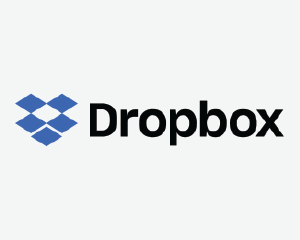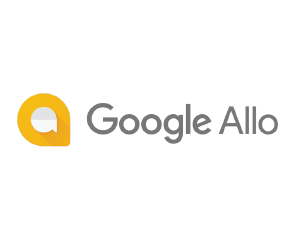Story remix
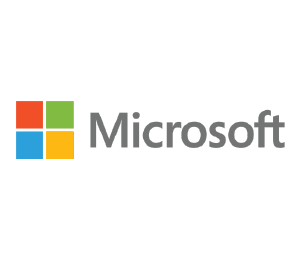
Description
Story Remix is a 3D video editing softwarebuilt into the Photos app. Intended to replace the older Windows Movie Maker, this feature was added on to MS photos with the Fall Creators Update to Windows 10.
Story Remix uses AI and ‘deep learning to organize and transform your photos and videos into stories.’ Story Remix allows users to create videos from pictures and songs from the Photos app, or by importing them. It also contains features to add transitions, 3D effects, soundtracks, 3D animations and styles to the videos.
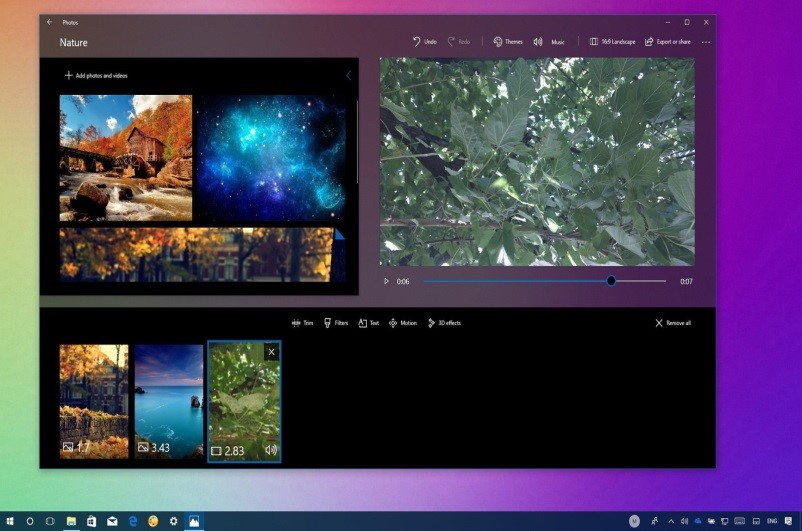
Key functionality
- Compatibility: Accessible through Microsoft Photos app on Windows devices.
- Create: Users won’t find the “Story Remix” reference anywhere in the Photos app. Instead, within the Create menu, users will find the following options: Album, Video Remix and Video Project to create a remix.
- Album: Album is the simplest function in the Story Remix app. It allows users to pull out whatever photos and video the user would like into a collection. If the user opens the album, they will see the same dynamic slideshow that the “Made for You” creations display, with a bit of motion tying them together. Users can save it as a video project.
- Video Remix: Like Albums, the Video Remix option allows users to select a group of photos and/or videos. Then Microsoft’s algorithms go to work, trimming them down to their essentials, and adding music.
- Video Project: The Video Project portion of the Photos app, like the other options, begins within Collection. Here, users can pick their photos and video to add to their video project. Once they’ve settled upon their choices, Photos opens an editing screen. All of the user’s videos and photos are collected in the upper left, with a preview screen for their slideshow video to the upper right. Underneath, on the bottom, is where the user will organize each segment within the timeline. Here, the user can place each photo or video however they’d like, so that one transitions into the next.
- Video Editor: The video editor for Story Remix is made up of three main sections. On the top-left, users will find the media bin with files they have selected in the previous steps, and those already included in the card-based timeline will appear with the top-right corner folded. On the top-right side, the user can preview their project with all the current changes, and as they play the video, they’ll see the timeline highlighting the card that is being played. At the bottom, the user will find the timeline. Here they can drag and drop any card from the media bin on the top-left. Also, depending on the content being edited, the user will get a different set of features that they can use to edit the video.
- Editing features: If the user is editing only images, the tools available will include Duration, Filters, Text, and Motion. However, if they’re editing a video (or images and videos), the set of tools will include Trim, Filters, Text, Motion, and 3D effects.
- Add More: While editing a video, the user can add more media files to their project, just click the ‘Add photos and videos’ button in the media bin and select the files from their collection.
- Themes: In the Photos app, a theme is a pre-defined set of customization options, including filters, music, and text styles that users can apply to their project. If the user doesn’t want to spend the time picking a text style, soundtrack, and transition, they can apply a theme, make sure to add all the pictures and videos they want to the timeline first, and then from the toolbar, in the top-right corner, click the Themes button.
- Music: Using Story remix on Windows 10, users can also add custom soundtracks to their videos; just click the ‘Music’ button from the toolbar in the top-right corner. The user can pick from the tracks available within the app or can add music from their own library by clicking the ‘your music’ button.
- Duration: As the user adds media to the timeline, they will notice that every image includes a default time duration in the project. If they want the image to have shorter or longer duration, then click the Duration button, and either select another value or specify the time in seconds manually.
- Filters: Filters are a way to change the look of the images or video clips in a project. In this updated version of Photos, users can pick from twelve different filters, some of which include Adventure, Iceberg, Sepia, Inky, and Loved. Applying filters is a straightforward process, the user just clicks the Filters button located in the timeline toolbar, then selects the filter they would like, and clicks the ‘Done’ button in the top-right corner.
- Text: While creating a video, the user can also add a custom title or caption to an image or video, just select the card from the timeline, and click the ‘Text’ button. In the text editor, the user enters their custom text using the box on the right side; and selects ‘change the style’ using the available animated text styles. If they want the title or caption to appear in a different area, the user can use the layout options at the bottom of the page and select the new location. Once they have completed making the changes that they want, the user can then click the ‘Done’ button.
- Motion: It’s also possible to add camera motion styles, and to do this, the user should select the content in the timeline, and click the ‘Motion’ button. In the motion editor, the user can select the camera motion style they want to add to an image or video, such as Zoom in center, Zoom in right, Pan left, Tilt up, and others.
Who uses the tool
Age groups, Gender, Users & Pedagogical Purposes:
As this is a newly launched app, user demographics are not available yet – but the app is popular among teachers wanting to create educational content in new formats for learners.
Platforms
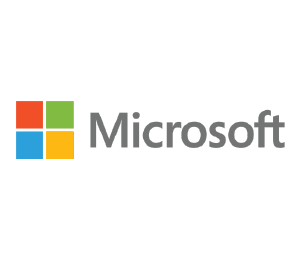
Windows
Privacy & User data
The app collects the following types of information from all users:
As the Story Remix app is hosted on the Windows platform, the privacy and user data policy for using the app is in line with the policy of Microsoft.
According to Microsoft’s privacy policy, some apps need to access the user’s pictures, videos, or documents to allow them to take full advantage of the functionality that the apps provide. For example, if the user is using a photo and video editing app, the app will need access to the photos and videos that the user would like to edit. The app will most likely also need a place to store the newly edited version of the photo or video. This can apply similarly to apps that need to access and store the user’s documents as well.
According to their policy statement:
“Microsoft collects data from users, through its interactions with users and through its products. Users provide some of this data directly, and it gets some of it by collecting data about users’ interactions, use and experiences with its products. The data it collects depends on the context of user interactions with Microsoft and the choices that the user makes, including their privacy settings and the products and features that they use. Microsoft also obtains data about the user from third parties.
The user has choices when it comes to the technology they use and the data they share. When Microsoft asks users to provide personal data, they can decline. Many of Microsoft’s products require some personal data to provide the user with a service. If they choose not to provide data necessary to provide them with a product or feature, then the user cannot use that product or feature. Likewise, where Microsoft need to collect personal data by law or to enter into or carry out a contract with a user, and they do not provide the data, the Microsoft will not be able to enter into the contract; or if this relates to an existing product they’re using, Microsoft may have to suspend or cancel it the user’s account.”
The app uses this information to:
Microsoft uses the data it collects to provide users with rich, interactive experiences. In particular, it uses data to:
Provide products, which include updating, securing and troubleshooting, as well as providing support. It also includes sharing data, when it is required to provide the service or carry out the transactions, which users’ request.
Improve and develop products.
Personalize products and make recommendations.
Advertise and market to users, which includes sending promotional communications, targeting advertising and presenting you with relevant offers.
Microsoft also uses the data to operate the business, which includes analysing its performance, meeting legal obligations, developing its workforce and doing research.
In carrying out these purposes, Microsoft combines data it collects from different contexts or obtain from third parties to give users a more seamless, consistent and personalised experience, to make informed business decisions and for other legitimate purposes.
Using the tool for PROMOVET
Advantages
- Story Remix allows teachers and educators to use photographs to create short video files which are creative and engaging for young people, and which can be shared through social media platforms profiled in the PROMOVET Web-based Compendium. Story Remix can also be used, where there has been a field-trip or study visit and where the teachers or trainers would like to produce a short video of the trip.
Disadvantages
- This app is only available as part of Windows 10 – so therefore, educators who want to use this function in the Photos App to create new digital content will have to use a Windows device and pay for and download the latest version of the Windows 10 operating system.